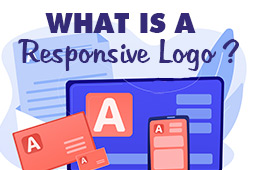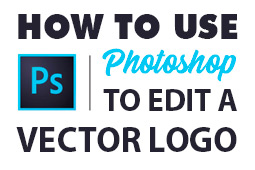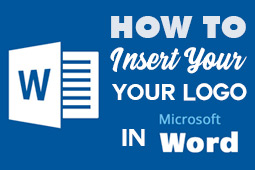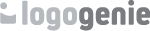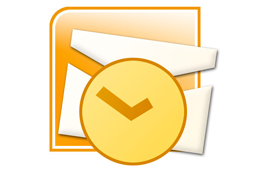
In order to add a signature logo to your emails with Outlook, you have to create a email layout.
For Oulook 2010: Click "File" , then click "Options"
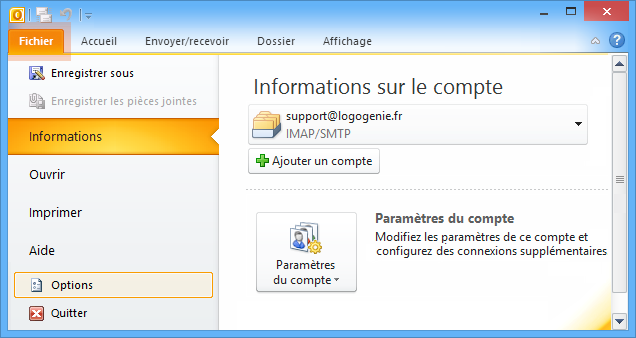
Go to the "email" tab and click "Signatures ..."
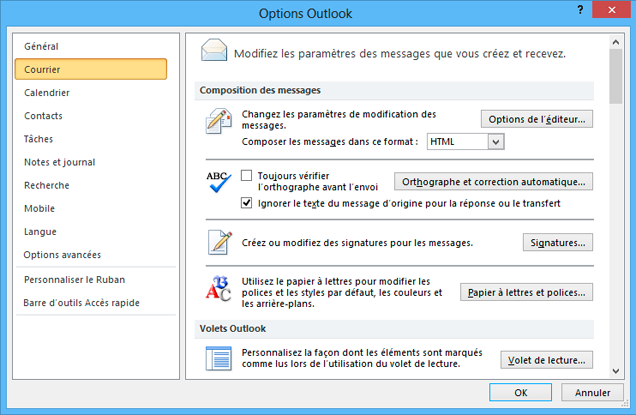
You will now be able to insert your signature layout that you created with steps above. To add the logo you have to use the icon “icon signature”:
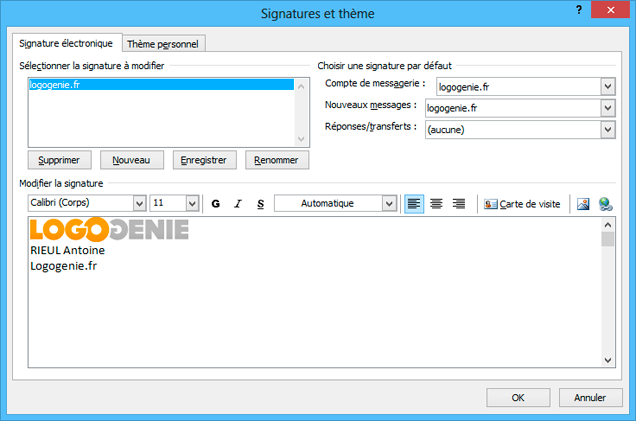
Your signature logo is now created, to add it to your emails click Insertion / Signature and select the signature that you just created:
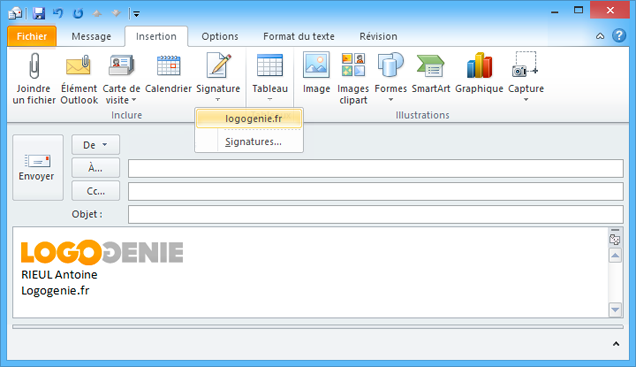
By adding a signature to your emails, your emails will look more professional and your clients will be able to see your company details easily.