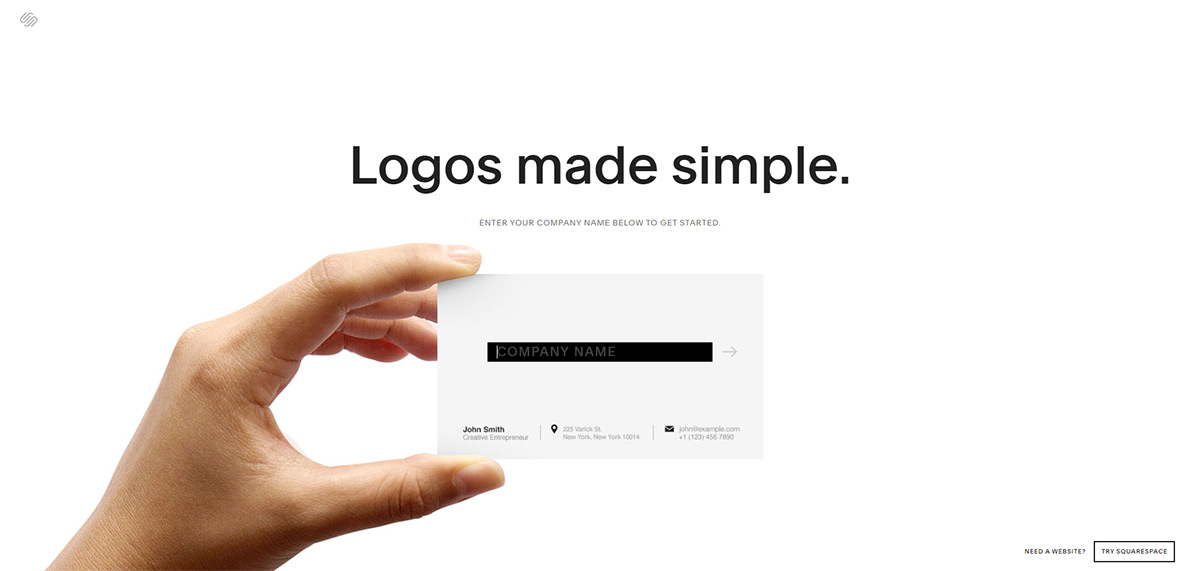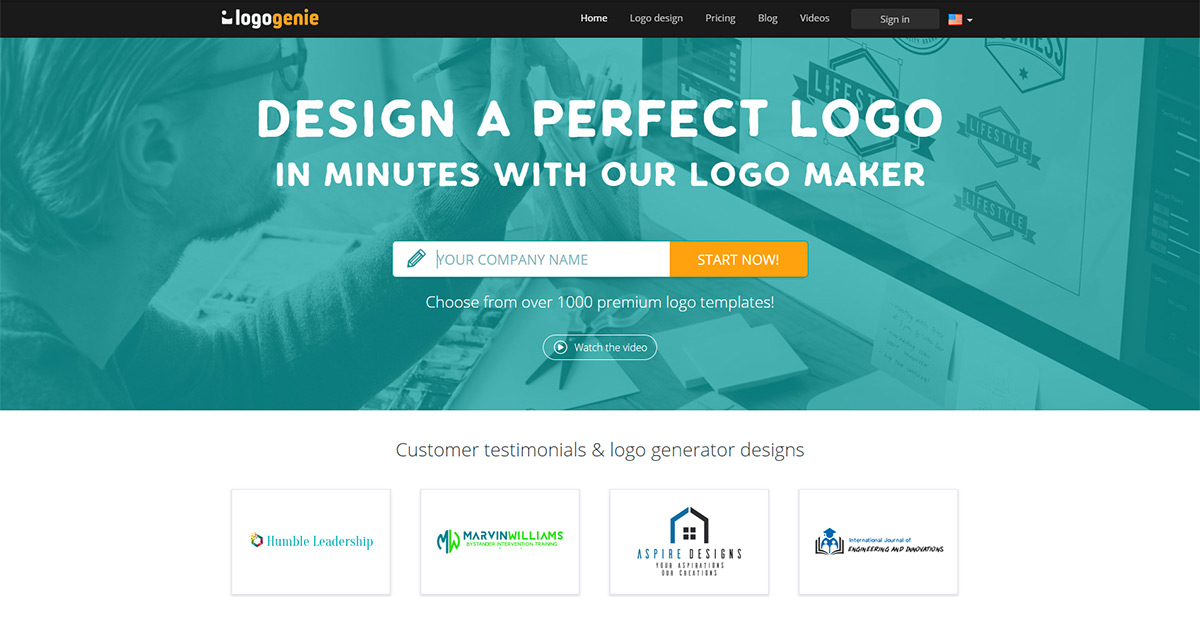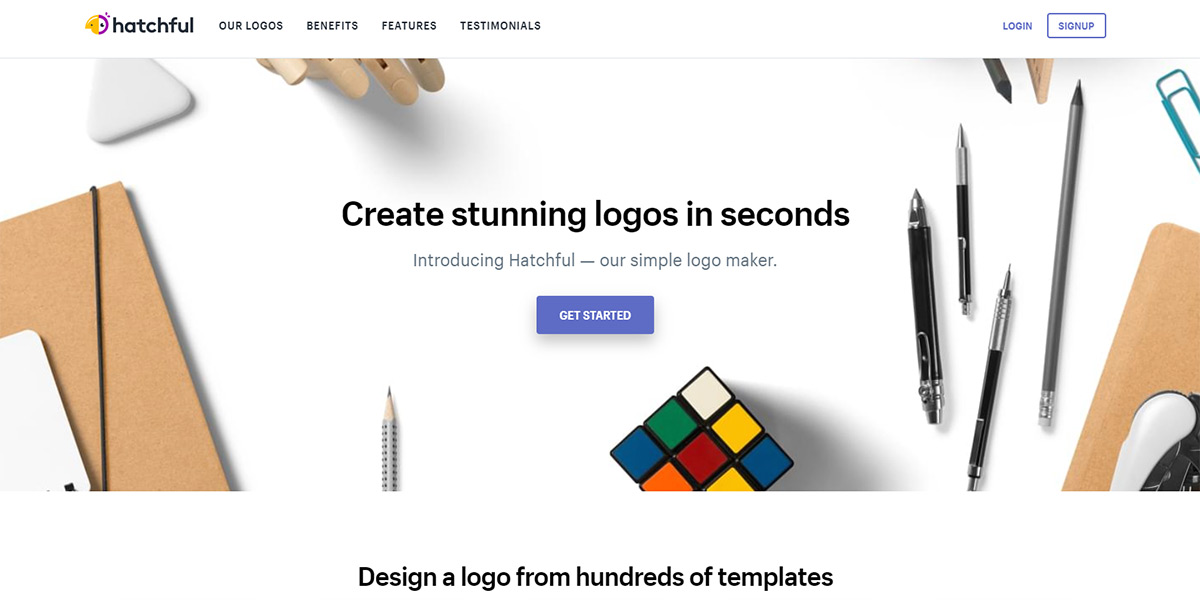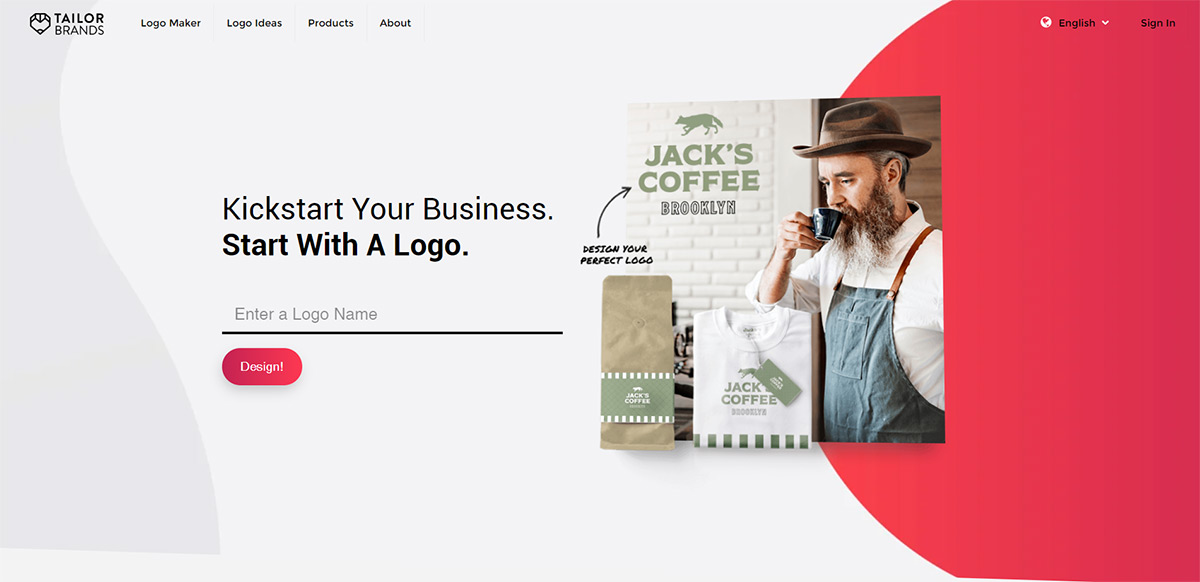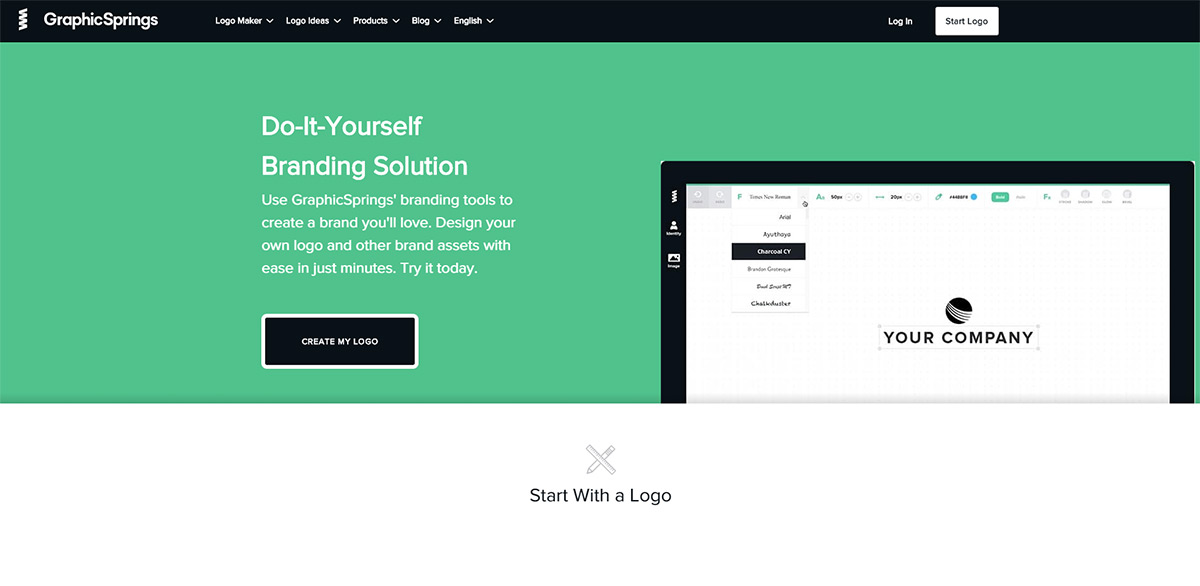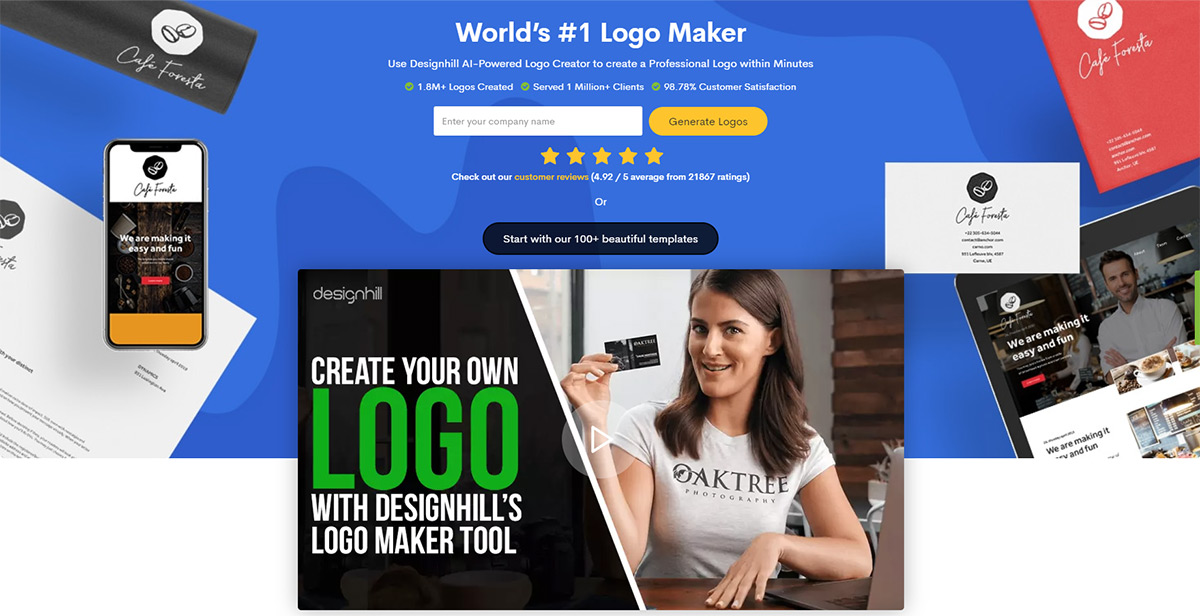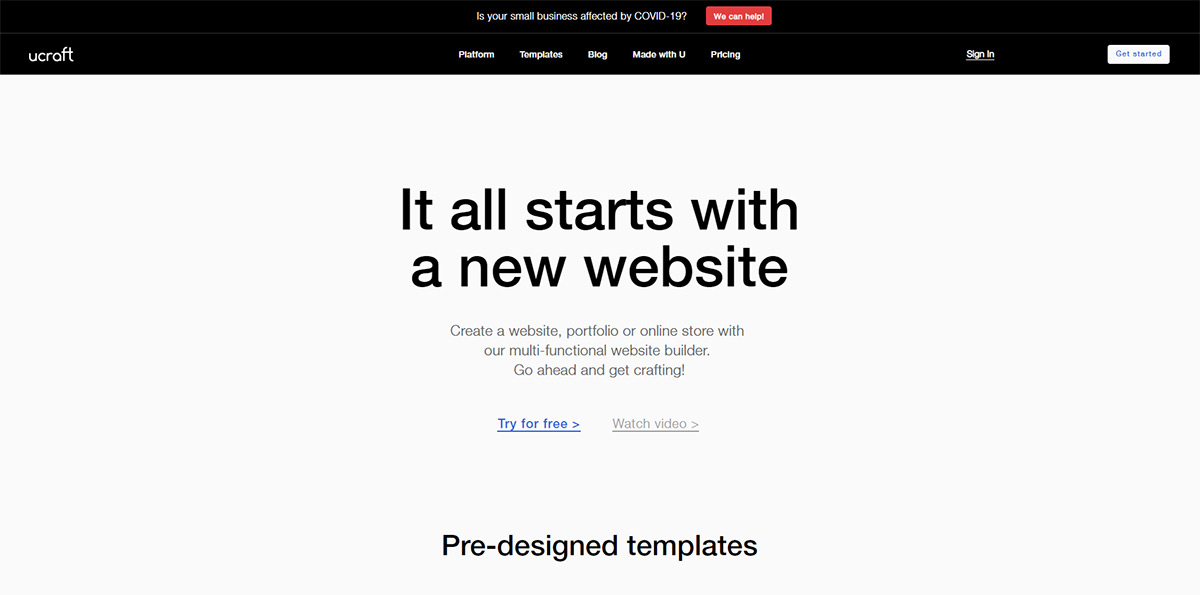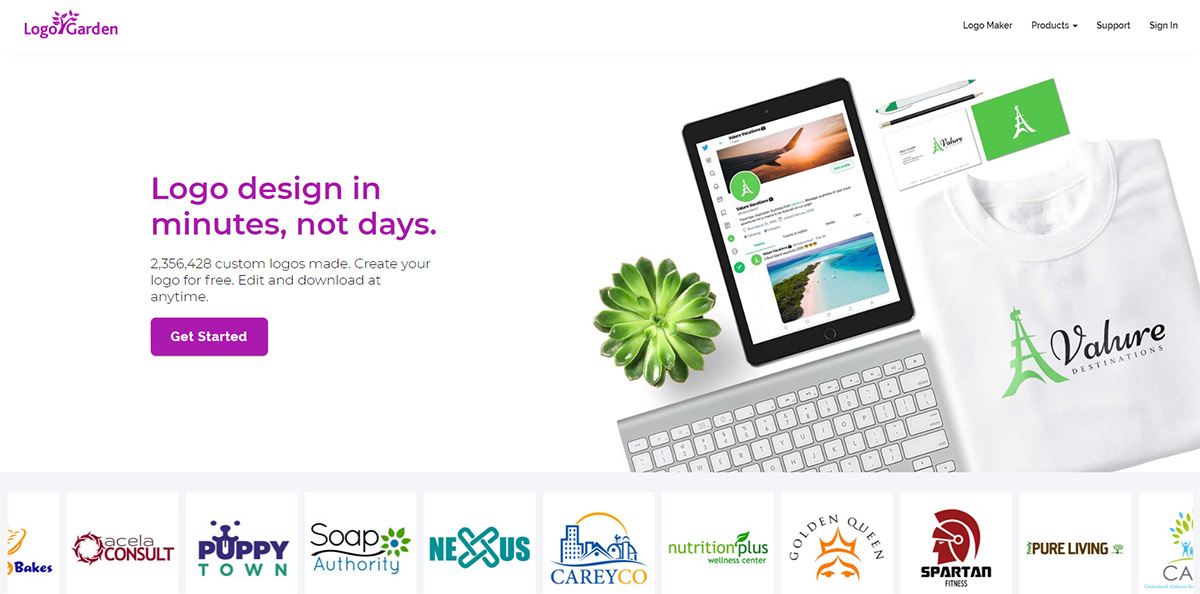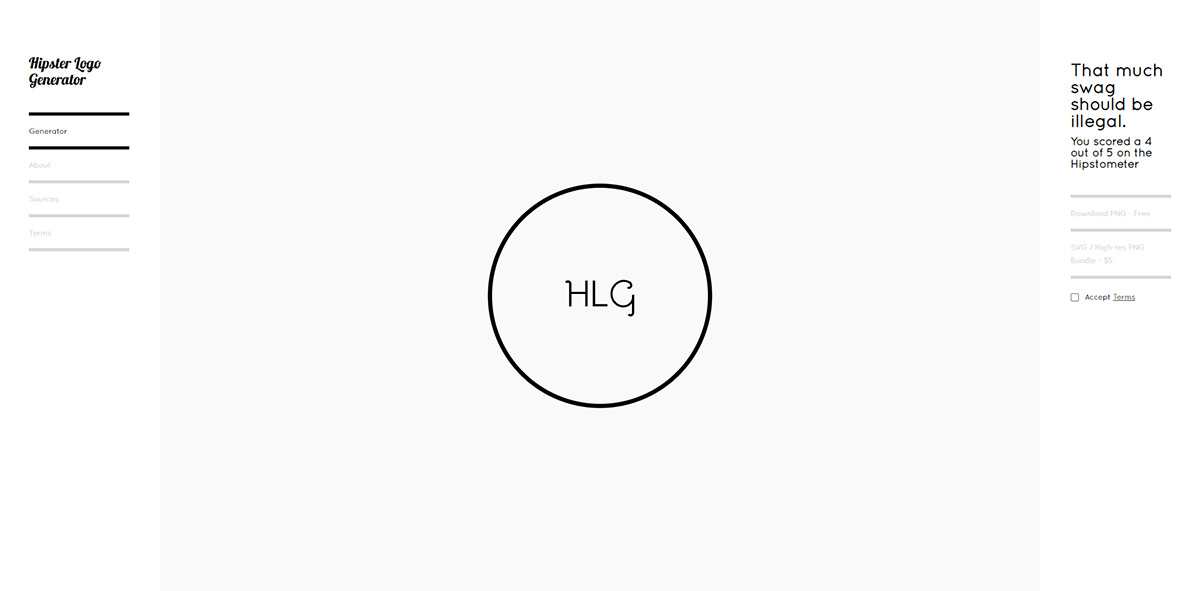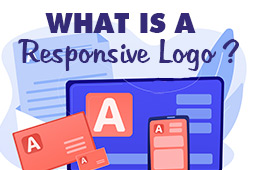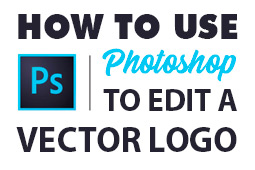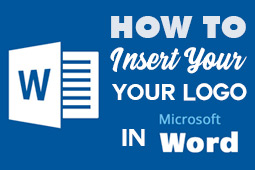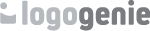When you
need a logo for your brand, a logo maker is the fastest, easiest way to get it. But just like everything else on the internet, you’ve got a ton of options. And exactly like everything else on the internet and on store shelves, the more options you have, the harder it can be to choose the right one.
We took a close look at eight of the most popular logo makers on the web to see how they stack up against Logogenie. We looked at each logo maker’s design process, customization options, ease of use and any standout points that make it unique among all the choices you’ve got to help you choose the one fits your needs best.
Logogenie
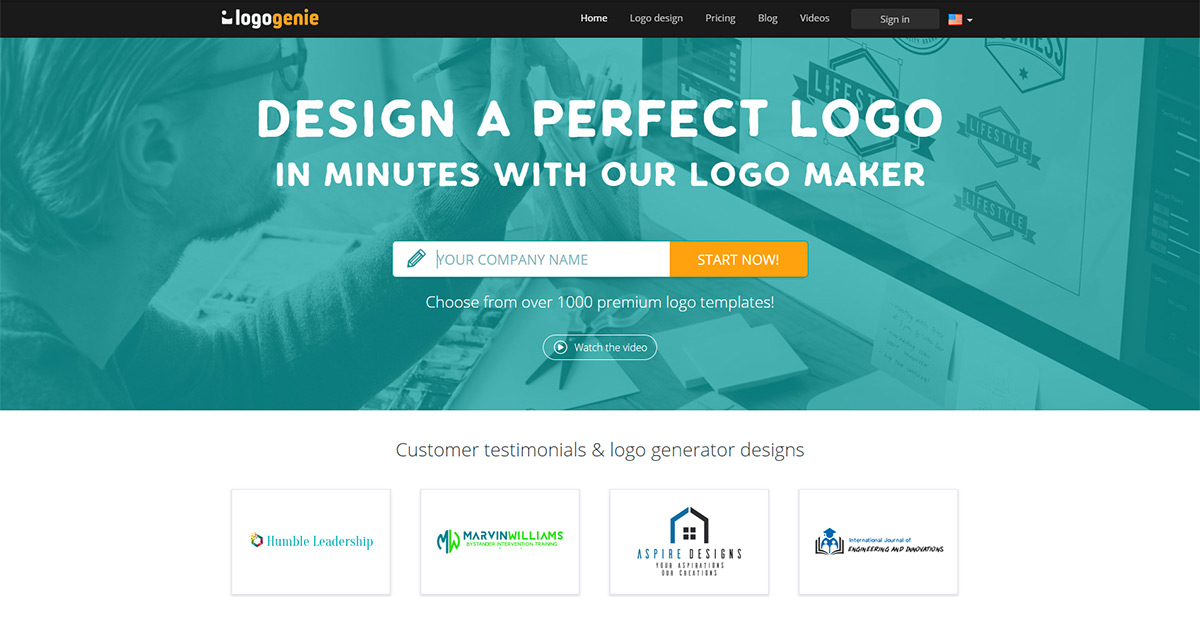
First, let’s look at Logogenie's logo maker. Working with Logogenie starts by inputting your company’s name and tagline and choosing a logo template from one of our many options. Then, you can customize every element within your logo – every section of your image, every additional shape you add. There’s no limit on how many images you can add or how many colors you can use in your logo. Make it as big and bombastic or small and simple as your brand needs its logo to be.
And it’s fast. There’s no lengthy info-dumping process, no waiting for a clunky AI to generate something for you to tool around – with Logogenie, you get right in and start working with templates right away. Once you’re in, you’ve got a ton of high-quality icon options and lots of tools to customize them into a logo that’s perfect for your brand.
Once you’ve got your logo, you can see how it looks in a variety of formats: Facebook cover image, profile picture, even black and white options for email signatures and print. Built with the user in mind, Logogenie’s logo maker is easy enough for a beginner to use, but complex enough to make it possible to create truly unique, engaging logos.
Logogenie in a nutshell:
• Lots of icon options
• Intuitive interface
• Unlimited logo modifications
• Exclusive rights to the logo you create
Hatchful
Hatchful is Shopify’s in-house logo maker, so if you need a logo for your Shopify site, it’s worth checking Hatchful out for the easy integration. But depending on how much creative control you want for your logo, Hatchful might not be the best logo maker for you. Read more: How to
migrate WooCommerce to Shopify
Here’s how it works:
1. You start by choosing your industry from a list of categories like fashion, tech, services and other
2. After you choose your industry, you choose your visual style from another list-style set of options that include choices like bold, elegant, modern and vintage
3. Then, you input your company’s name and slogan
4. Next, you choose where the logo will appear, like on your business card, your social media presence or on a sign
5. Hit “next” and you’re greeted with an endlessly scrolling sea of logo options generated by Hatchful. Choose one, then you have the option to change out basic elements like the colors and font used
Once you’re finished, you can download your logo and a bunch of related social media assets.
Hatchful in a nutshell:
• Program generates ideas for you
• Hatchful creates logos sized specifically for different social media profiles, so you don’t have to crop and resize
• User has little creative control; Hatchful is moreso choosing from generated options and customizing them, rather than creating a logo from scratch
• Logos are simple
Squarespace Logo Maker
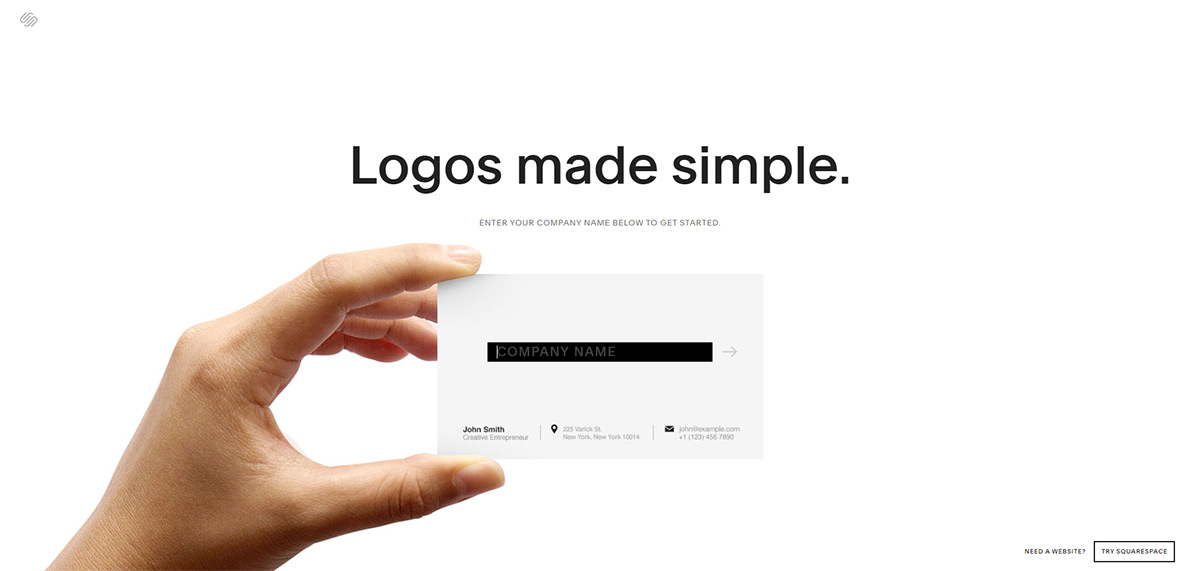
Squarespace is best known as the platform that makes it super easy to create a website even if you have no web design or development skills. But did you know they also offer a logo maker?
They do. And it’s as simple as their website maker.
Making a logo with Squarespace starts with inputting your company name. The very next page gives you the option to search Squarespace’s database of images to find one to pair with your company name. They’re all fairly simple and they’re all single-color images – you can change the color, but you can’t add a second one to your image.
Squarespace logo maker in a nutshell:
• Mockups of your logo on a t-shirt, web page and business card right in the logo maker
• Images are very simple
• Only one image per logo
• Interface isn’t intuitive – it’s not immediately obvious that you have to click on your image to change its color or click your text to change its font
Tailor Brands
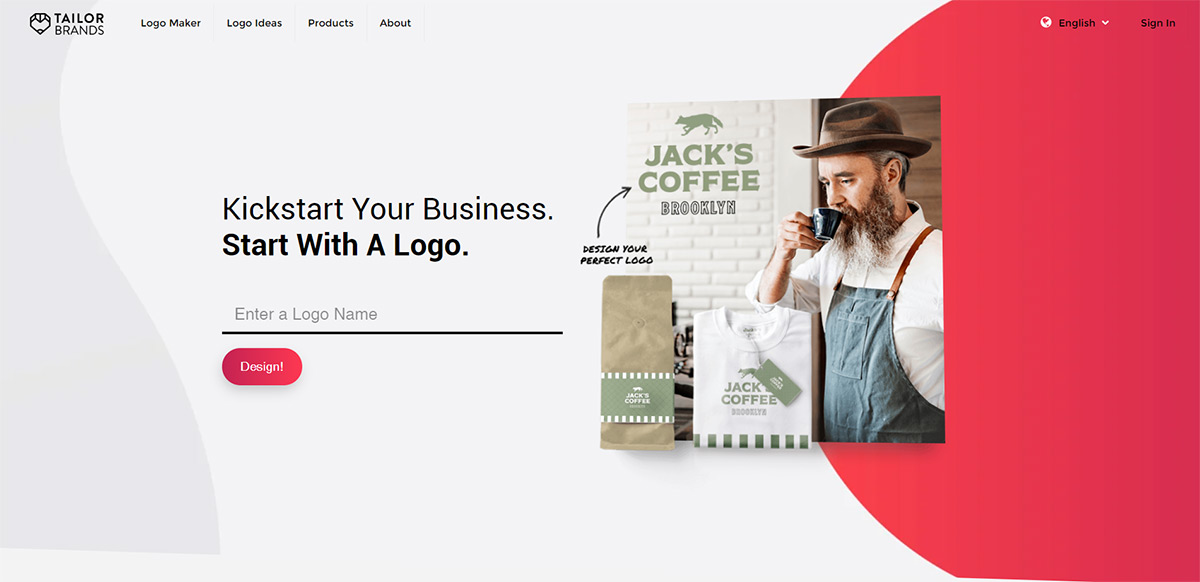
Tailor Brands’ logo maker starts the process by asking you a lot of questions about your logo up front. In order, they are:
1. Your company’s name and tagline
2. The kind of brand you are (direct retailer, store/cafe/restaurant, service provider, blogger/influencer, just a student working on a school project or “other”)
3. Your industry
4. Details about your business
Then, you choose your logo preferences, like whether you prefer a logo with an icon or a wordmark and a few keywords that describe your overall style. Using this info, the logo maker generates a bunch of concepts for you. But in order to pick one and edit it, you need to sign up for an account or log in with Google or Facebook. You can’t go further if you don’t sign up.
Once you’re able to interact with the logos, you pick one and then decide whether you like it as it is or you want to change it. If you choose to edit it, your options are fairly restricted – just the logo maker’s suggested color palettes, another font or two and the three style choices you originally picked. Get it to a point you’re happy with, click finish, then choose to either download the logo or start working other parts of business development, like building your website or designing brand assets.
Tailor Brands in a nutshell:
• Mockups right in the logo maker
• Simple integration with other Tailor Brands products
• Design options are limited
• Once you’ve got a good logo design, you can’t go back and pick another – you have to start again
GraphicSprings
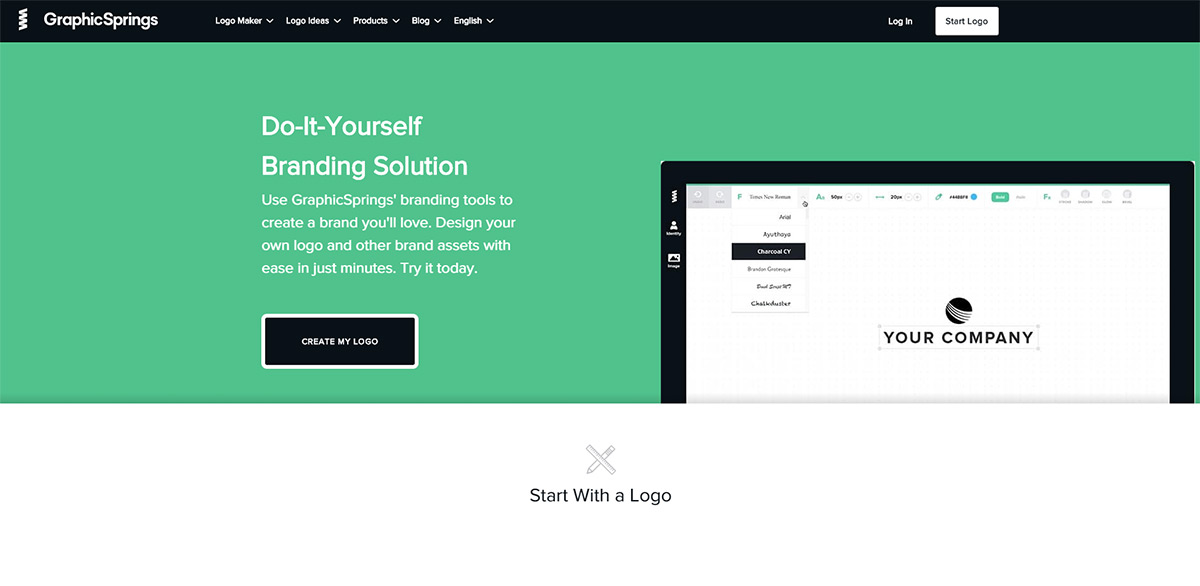
GraphicSprings is another one of the many logo makers available to you. Here’s the scoop: getting a logo with this one isn’t free.
Like other logo makers on this list, GraphicSprings starts you off by generating a logo based on your input. It only asks for two things up front: your company name and your industry. Once you’ve given those, you get pages and pages of logos to choose from. Pick the one you like best, then you reach a page showing that logo with your company name. You can make changes on this page like adding shapes and swooshes or changing out the font your name’s in. Once you’re happy with the logo, you can preview how it’ll look on a t-shirt, website and stationary.
GraphicSprings in a nutshell:
• Lots of industries and images to choose from
• Preview your logo on different items
• Not free – the least you’ll pay for your GraphicSprings logo is $19.99 USD
• Images have a clip art feel
Designhill Logo Maker
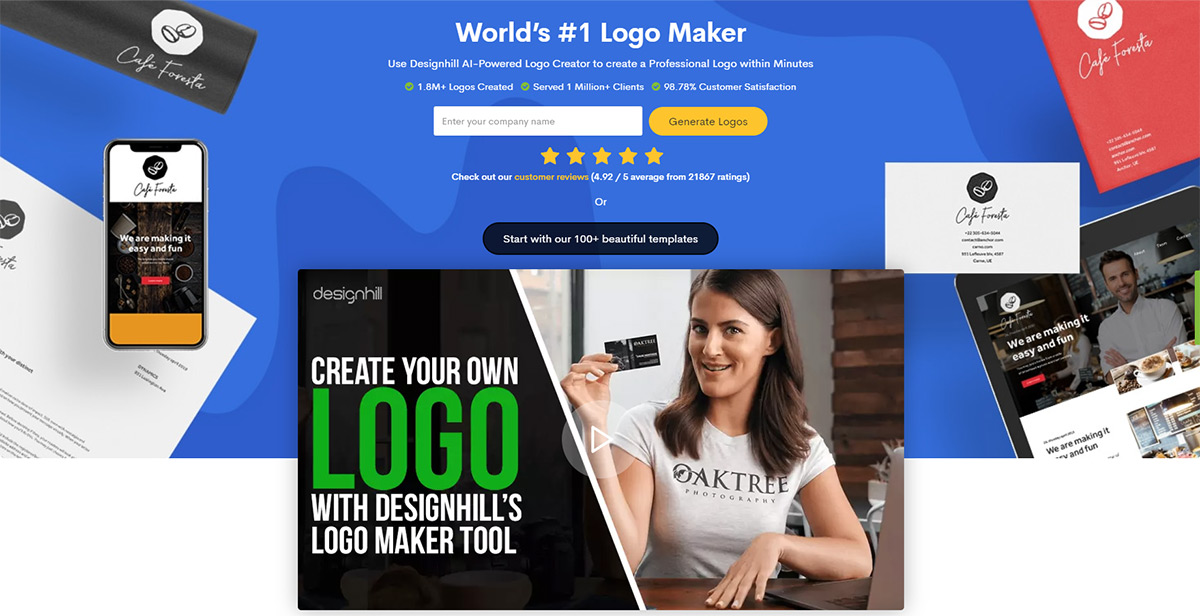
Designhill promises a professional AI-generated logo within minutes. Here’s how it works:
1. Input your company name
2. Choose five or more logo styles from a page showing lots of options
3. Pick three colors to use in the logo
4. Input your tagline, choose your industry and select your budget
5. Choose up to five icons to use in the logo
The AI generates multiple logos based on all the information you’ve provided and from this point forward, you need to sign up for a Designhill account if you’d like to continue.
Choose one of the logos and you’re brought to a logo maker interface where you can change design elements like the font, the color palette and the overall layout of the logo. Scroll down and you’ll see mockups of the logo in a variety of places, like on a bag of coffee beans, a t-shirt, stationery and an outdoor sign. If you’re happy with the logo and you want to use it, you’ll need to purchase it.
Alternatively, you can build your logo “from scratch” by customizing one of Designhill’s logo templates, and this option works similarly to other logo makers available online.
Designhill in a nutshell:
• AI generates a logo for you based on your specific preferences
• Lots of design options
• You need to create an account to move forward beyond a certain point in the design process
Ucraft
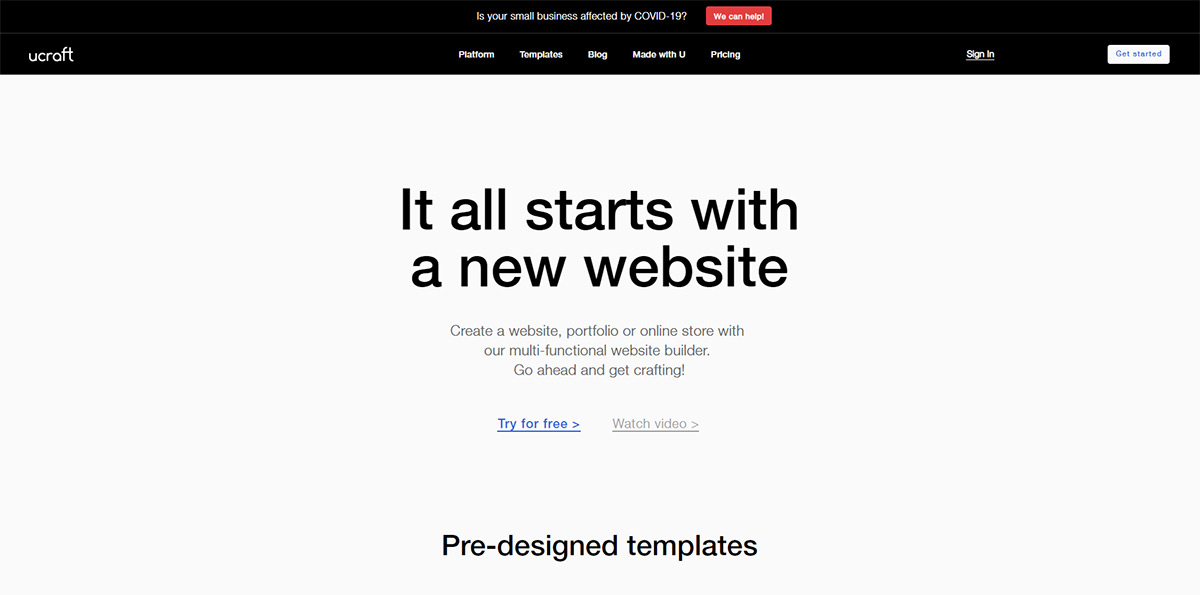
Ucraft is another website that offers a free, simple website builder. And just like a few of the other website builders we’ve discussed, Ucraft offers a logo maker.
Ucraft’s logo maker has a drag-and-drop interface where you can choose shapes and icons for your logo and pair them with text. We weren’t able to find our how to change the text’s font, and finding how to change an icon, shape or text’s color wasn’t immediately obvious.
Also like a few of the other logo makers we’ve discussed, Ucraft shows your logo on items like a business card, a tshirt and a website. And if you decide to build your website with Ucraft, you can drop your logo right into the design.
Ucraft in a nutshell:
• You can use up to five icons (and five shapes, and five pieces of text) in your logo, which is more than many other logo makers allow
• No guidance – when it comes to figuring out how to use the logo maker, you’re on your own
• Icon selection is fairly limited
LogoGarden
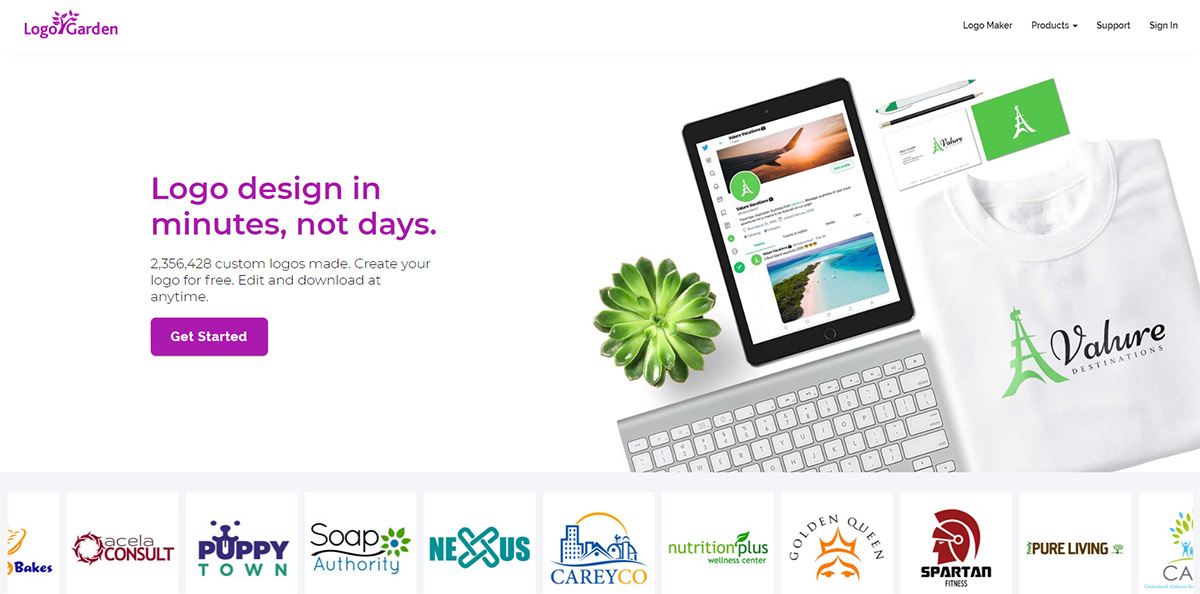
With LogoGarden, you have two options for getting a logo: designing it yourself or having one designed for you. If you choose to have somebody from their design team create your logo, it will cost you $39 USD and you’ll have your logo in one business day.
If you choose to design the logo yourself, you’re taken to a logo maker that has a very similar feel to most other online logo makers. You choose from a set of icons, change its color, add your text and add custom design details to make the logo your own.
Immediately beneath the logo maker interface, there are short videos on how to do tasks within it, like editing your text’s font and customizing the symbol you choose. Beneath these, LogoGarden provides an FAQ.
LogoGarden in a nutshell:
• You have the option to design your logo yourself or have a professional design it
• More font options and customization than many other logo makers offer
• You’re limited to one color per symbol
• Only one symbol per logo
Hipster Logo Generator
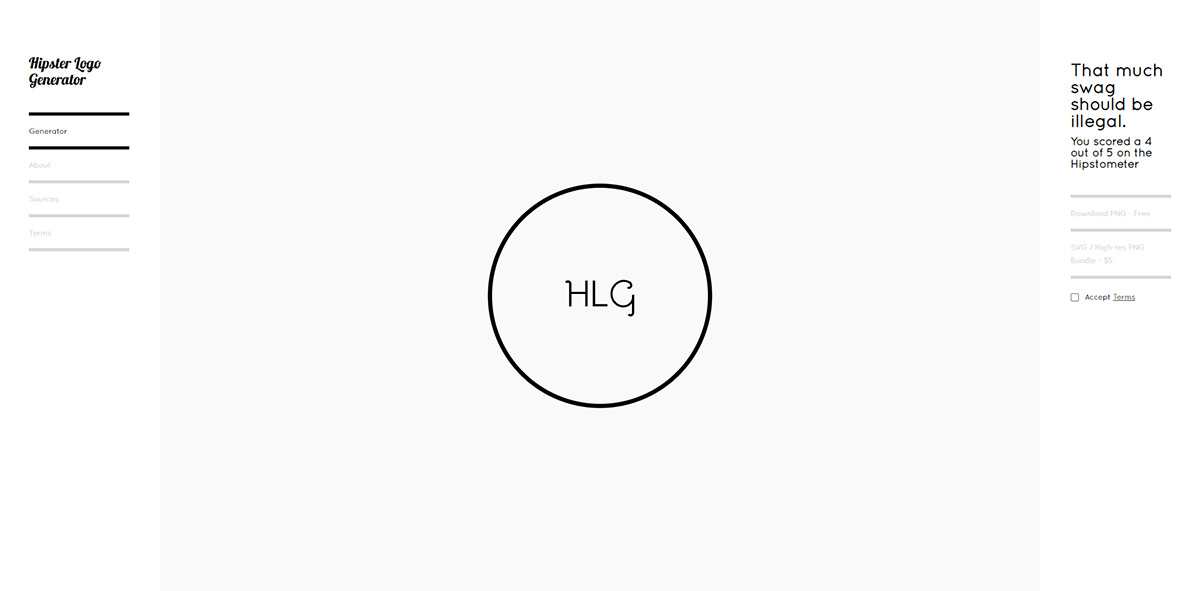
As its name implies, Hipster Logo Generator does one thing: generate hipster logos.
You know the type. Crossed arrows with initials in the blank spaces between them. Badge shapes. Initials and establishment dates. Working with it is actually a lot of fun (unironically?) and when you’re finished, Hipster Logo Generator scores your design on its Hipstometer.
If you want a hipster logo, you’ll get it here. But keep in mind that Hipster Logo Generator’s options are limited to stereotypically “hipster logo” images. So if you’re after anything outside that box, you won’t find it here.
Hipster Logo Generator in a nutshell:
• Easy to use
• Images and options are very niche
• Icons and imagery are very limited
The Logogenie Design Challenge
Logogenie’s third generation free logo maker allows you to specify your company’s industry and preferred font type. Through three steps, you can personalize your logo through your company name and baseline, or slogan. First step: enter company details. Industry choices have a wide range, including construction, fashion, technology, wellness, food, transportation and more. Step two: choose a logo template. There are hundreds available, and following your choice you may preview and download. Customization is made through unlimited modifications. Layout, color palette, fonts and symbols can be altered. Step three: a high resolution download is made available, and in many formats. The logo design is compatible with programs, such as Adobe Illustrator and Photoshop.

Caption: Design your own logo using the Logogenie logo maker
Logo design is made easy through clear tabs to the left, with options to further design through icons, details and symbols, color palettes, and placement. Logogenie’s easy-to-use “undo” and “redo” options on the left allow for vast experimentation. There are new options, such as the social network option, resizing for specific social platforms and easier branding, as well as the exclusivity option, which gives you rights and contract offers to copyright.
To the right, the helpful “recenter” tool is there to keep everything aligned should you choose to do so. Next to the “recenter” tool, you can find the “help” option, where all tutorial videos are easily accessed to assist with questions that might come up during the design process. Amongst the videos, there is a quick introduction on how to use Logogenie’s design tools. The videos also explain how to modify text, applying appropriate usage of colors and gradients, and tips on including special details to your logo design.
Online chat is available at any time, should you have questions about this part of the game. Have fun!
Start designing your logo