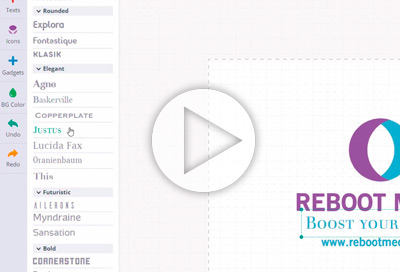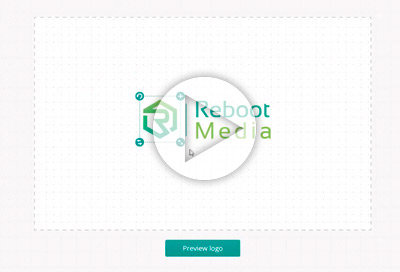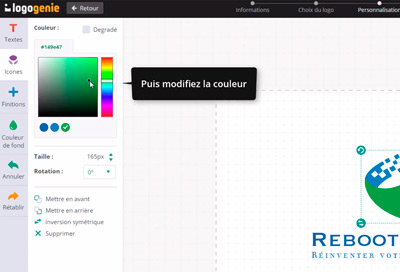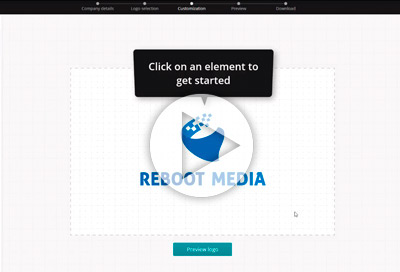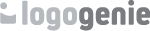Video description
Welcome to logogenie, online logo design!
In this tutorial we're going to have a look at how to use details to add that extra finish touch to your logo!
Let's start with text bullets.
Click on the details menu in the sidebar, here you'll be able to play around with the texts bullets. You can choose from a variaty of styles from corporate to fun and playful.
Let's check out the seperation lines
Once again click on the details menu in the sidebar and click on seperation lines.The line automatically goes in the middle of your texts but you can drag and drop them anywhere you like. You can also use pictograms from the details menu like the copyrights symbol or even pictograms in between your texts. You can get creative and replace letters with pictograms or simply use them on the side of your logo to add that extra finish touch.
Shapes are also available in the details menu!
For example you can add a shape behind your text or a shape to go around your texts. You can even use a shape as a support to surrond your elements
Watch our tutorials and learn how to design a company logo

Adding special details to your logo
Use the details menu and choose from a range of special details to spruce up your logo!
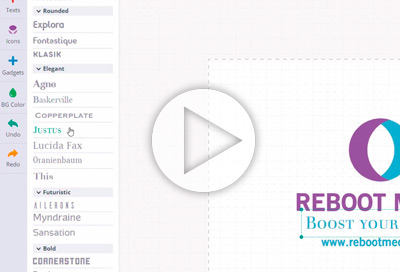
How to modify your texts
How to modify and adjust texts with our online tools
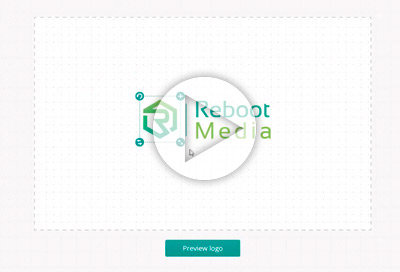
6 professional logo styles
Inspire yourself from these 6 professional logo styles and create a clean logo for your company
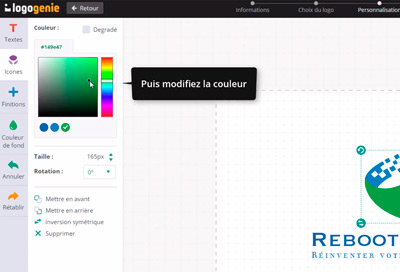
Using basic colours and gradients with logogenie
In the tutorial, we are going to look at how to change the colours of your logo and add gradients to your logo.
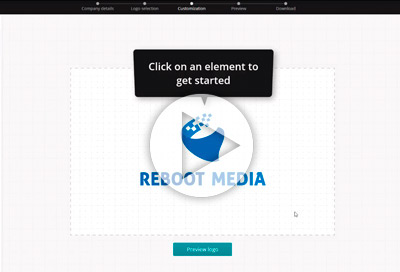
How to create an online logo
A quick introduction to the logo design tools