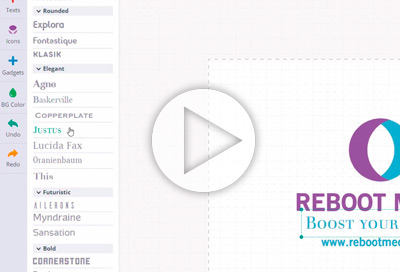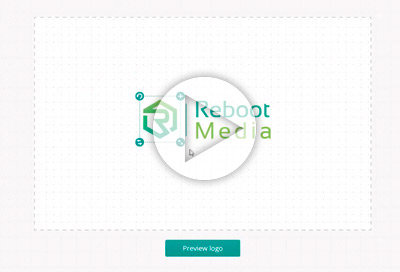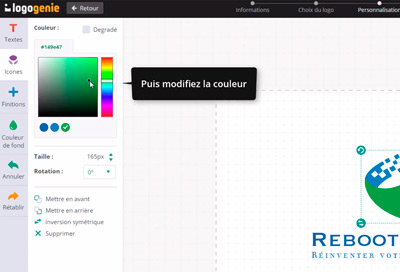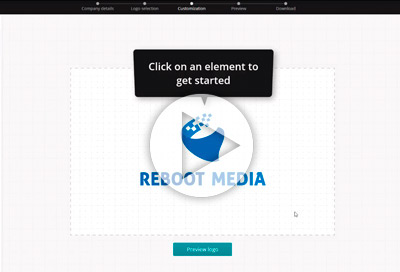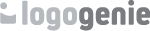Video description
Let's have a look at how to modify your texts
Click on the texts menu on the left menu bar. Here you'll be able to add extra texts like your baseline and change your existing texts. If you need to make adjustments to your texts, click on the text and use your mouse to drag and change the position or rescale.
Changing fonts
You can also change fonts! Just click on your text and pick a font from the fonts menu.
Here's how to change your text colors
Click on a text, and use the colorpicker to selection a color. You can re use saved colors from your previous selection on other texts.
Now it's time for you to give it a go!
Don't forget to check out the other video tutorials on our site
Watch our tutorials and learn how to design a company logo

Adding special details to your logo
Use the details menu and choose from a range of special details to spruce up your logo!
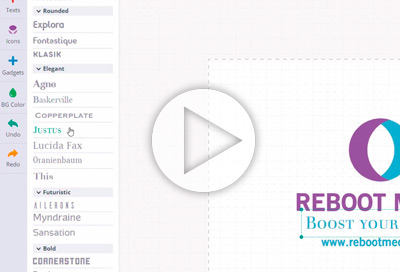
How to modify your texts
How to modify and adjust texts with our online tools
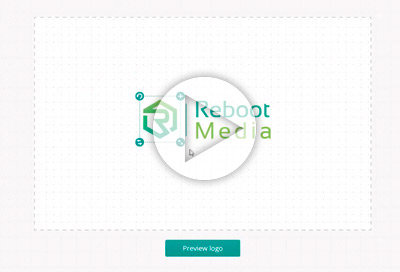
6 professional logo styles
Inspire yourself from these 6 professional logo styles and create a clean logo for your company
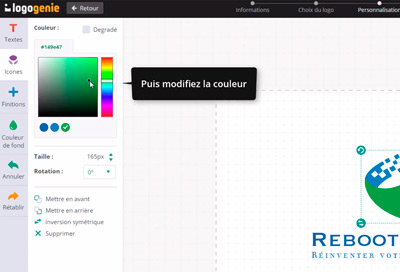
Using basic colours and gradients with logogenie
In the tutorial, we are going to look at how to change the colours of your logo and add gradients to your logo.
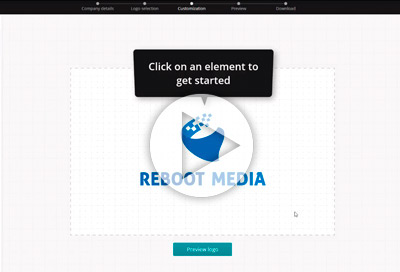
How to create an online logo
A quick introduction to the logo design tools