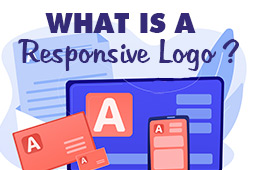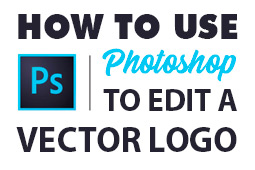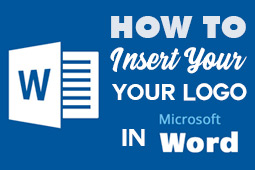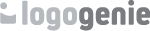Before we even dive into the topic of effortlessly creating effective logos using online logo makers, we’d like to dive into the bigger idea to explain why this is all relevant for you.
Why does logo design matter anyway?
Design is all around us, whether it’s consciously consumed or subconsciously consumed. From the moment you wake up until the moment you go to sleep, all aspects around you have been carefully (or perhaps, not as carefully) designed to keep you engaged and wanting more.
More specifically, we know what you’re here for: logo design. Logos are what connect us to big and small companies, and everything in between. Logos are everything encompassing the visual identity of a brand or company: the font, any images or graphics used, colors and phrasing or slogans. That’s putting it quite simply, but it’s important to keep these aspects in mind when imagining your own future or updated logo design.
Additionally, qualities of what makes a good logo are repeated over and over again. Great logos are timeless, beautifully simplistic, which makes them memorable and often trigger strong emotions. These trends have not changed through the years and we don’t imagine they ever will. Even more, through implementing these successful qualities, logo design is most effective in communicating what your company is all about.
Curious about other ways in which logo design can be done? We’ve summarized the most popular ways in our article: 5 different ways to design a logo and why you should use a logo maker. In the end, we believe logo makers aid in creating effective branding for both up-and-coming and established companies alike.
“Logo makers are flexible, user friendly, and allows for you to take full control over the most important aspect of the visual identity for your company.”
Logogenie gives you the opportunity to create your perfect logo design
Our creators realize how intimidating the design process can be. We’ve tried and tested our service to make sure users who are even first time designers can utilize our logo creator with ease. It was and is also important for originality to exist within the logo maker world, which is why Logogenie allows for tons of room for modification to existing logo templates. We’ve compared and contrasted our maker with others in our article: Looking For The Best Logo Maker? See How 9 Popular Logo Makers Stack Up, while explaining differences between other design options in our article entitled: Free Logo Makers vs. Paid Logo Makers. For those even looking to adjust or update an existing logo, we’ve published an article diving into that process.
Once you follow our main link to starting your exciting logo design process, you will first be prompted to type in one or a few keywords to create a more bespoke and relevant process for your needs. Let’s get started!
How to use our logo maker
The page, or interface, is organized to help you navigate the process seamlessly. To the far left, you’ll find icons for each step of the process, beginning with “Logos”. To the right of this column are more specific options within each chosen icon. Under the “Logos” icon, you’ll find dropdown options for choosing a specific industry. You may choose from one of the broader “Most popular” or “Letters A-Z” options, or choose from one of the 40+ industries available. The search bar is located at the top in case you prefer to browse or filter this way. This is quite useful for specific ideas and for companies falling into multiple industry themes.
Additionally, this is where you type in your company name, an optional tagline and decide on the first design options of your logo: the font and type. There are seven font options to choose from, ranging between mixed to elegant, and futuristic to XXL. This will help narrow in on your brand personality.
Mixed: This is a standardized, neutral selection which is suitable for almost any business. Perhaps a good place to start if you’re unsure about our other categories.
XXL: This refers to the width of the letters, but not their height. This selection works well for creating a subtle yet important atmosphere.
Rounded: This is a modest, lighthearted typography for casual and friendlier-leaning brand identities.
Creatives: This is a collection of handwritten, cursive, and quirky fonts for artistic and whimsical brands.
Elegant: This includes formal fonts, often serifs which provide a more professional and serious brand identity.
Futuristic: These are stylistic fonts for those who want to emphasize tech, modernity, and the future.
Bold: This includes, but is certainly not limited to big, blocky letter-focused fonts.
After you’ve chosen an option from these categories, the other icons from the far left column are revealed. “Texts”, “Icons”, “Details”, “BG Color”, “Undo” and “Redo” are made available for you to explore and play with your potentially new logo. This is where most of your experimentation will begin.
Most of the functions exist with an easy drag-and-drop, where you can use your mouse or cursor to move each element exactly where you want it. In case you accidentally choose or delete a modification, the “Undo” and “Redo” icons are right there to take you where you want to go. Additionally, there are further options when you right click on the design.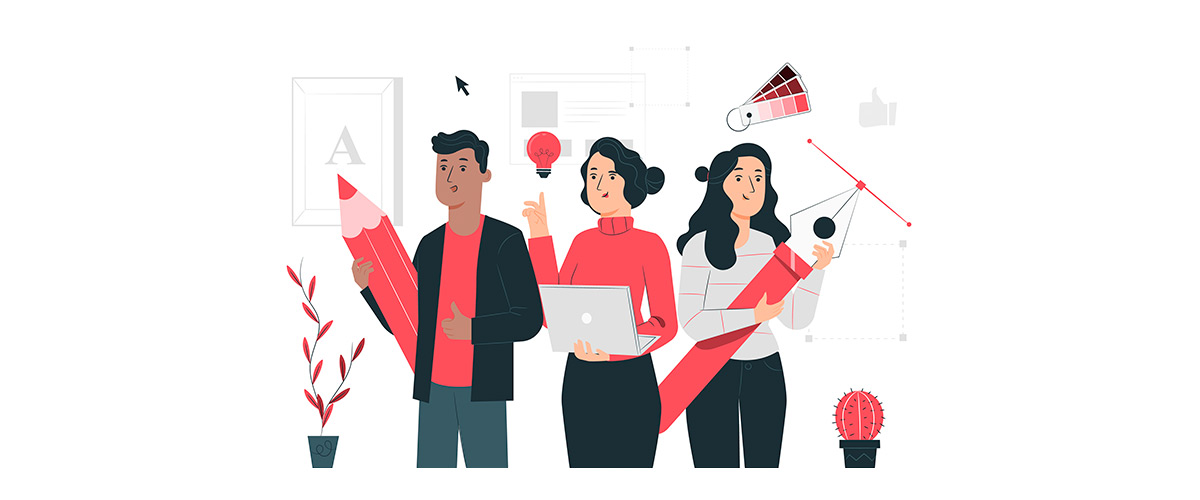
Place in front / Place behind: This allows for choosing and organizing layering elements as well as determining which elements are more important to be seen than the others.
Undo / Redo: This undos or redos previous actions, in case you make a mistake or want to make comparisons between modifications.
Delete Shape: This removes individual parts of elements, and not the entire element.
Delete: This removes all of the elements, but you may also use your keyboard’s “Delete” key.
Snap to Grid: This automatically repositions the element to realign according to the internal grid.
The “Details” icon is where you may add secondary graphics to your logo for extra customization. This is where you will find icons, including stars, thunderbolts, trademarked symbols, detail lines and other ways to organize elements within your logo. These may also be resized and repositioned, as with the main icon. Editing detail images works just like the other elements within the customization column. These all have the same functionality and commands, which include color gradients and layering. You may add as many detailed graphics as you wish, but be mindful of overdoing the design. Simplicity wins.
The “BG Color” icon is where you may specify the background color, otherwise you will work with our off-white default. Color is a major design decision, with each containing their own culture, emotional context and ways of attracting your future audience.
Here’s a quick breakdown on the emotional connotations of each color, according to modern color theory. You can apply these to all the colors in your logos — your icon, your text, your details — not just the background color.
Once you are finished editing and are fully satisfied with your logo design, you may click “Preview my logo” in the upper-right corner. The “Back” option is on the upper left corner should you want to modify something in the last steps of the process.
It’s important to keep a few things in mind while going through this process. As fun as this can be, it’s also quite easy to get carried away. We’ve published a few articles on best design practices, which outlines things to avoid, We also has an article which can provide you with logo design inspiration trends from this year.
From the “Preview my logo” page, you have the opportunity to determine whether your logo is ready to go. If you haven’t already, sign up, download, and choose between the packages that best fits your company needs. A standard package starts at $24.90, which comes with a high definition graphic of your design and customer service. You have the opportunity to include add-ons for extra perks relevant to how you imagine your company will use the logo.
Vector formats: File formats that are resized without a loss in quality. This is ideal if you are printing your logo in both large - such as posters, billboards - and small - such as applications icons - formats.
Unlimited modifications: Allows you to design many different logos for varied uses.
Social network formats: This automatically reformats your logo file for social media platforms, such as Facebook, Twitter, Instagram, and more.
Black and white formats: This is essential for 3D printing, corporate stamps and screen printing.
Exclusivity: With this option, your logo is removed from our website so no other company is able to use it.
Do you have an idea about additional features? Do you have general comments about the process? We’re always interested in being ahead of the curve, improving our interface to be as user friendly as possible and providing the most up-to-date and exciting features within logo design in our logo maker. Feel free to get in touch!